Muratec MFX-1330 User Manual Page 105
- Page / 189
- Table of contents
- TROUBLESHOOTING
- BOOKMARKS
Rated. / 5. Based on customer reviews


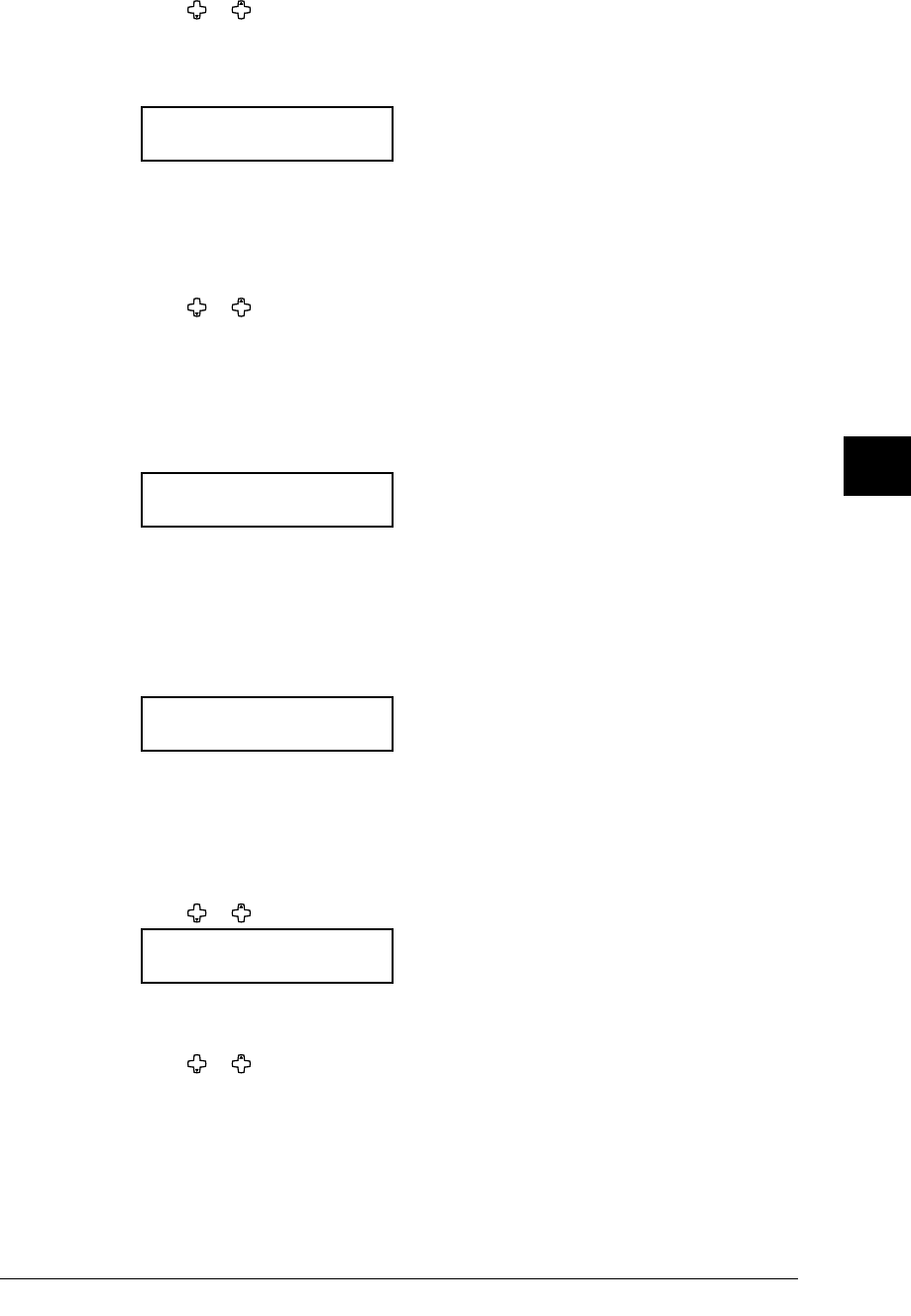
6.5USING F-CODE FEATURES
1
2
3
4
5
6
7
8
9
10
11
12
13
14
A
USING F-CODE BOX FEATURES
Press or to select on or off, then press ENTER.
Go on to the next one.
• Erase Tx Doc — Determines whether to erase a document from the box after it is
sent to a polling request.
Erase Tx Doc. :Off
/
/Enter
On: Your machine erases the document from the box as soon as it sends it. If you
choose “On”, this box can be polled only once per document.
Off: Your machine does not erase a document from the box when it is polled. As
long as your machine holds AC power and you do not erase the document from
the box, the document is available indefinitely for polling.
Press or to select on or off, then press ENTER.
12
Go on to step 22.
If you setup a Relay box:
13
The machine asks the fax number where it relays the received documents.
Enter Relay Number
_
14
Press the one-touch key or press the SPEED DIAL/TEL INDEX followed by the three-digit
identifier to enter the fax number. You cannot use the numeric keys to enter these
numbers.
To add each fax number, press a soft key which assigned “
BROADCAST” between each
one. You can specify up to 200 numbers. For detail of the soft key, see page 8.2.
15
Press ENTER.
Select TTI :Sender
/
/Enter
The machine asks the TTI you want to appear on the top line of faxes relayed to other
destinations.
• Sender — Relay the document with originator’s TTI.
• Both — Relay the document with both the originator’s TTI and your TTI.
• Yours — Relay the document with your TTI instead of the originator’s TTI.
16
Press or to select TTI. Then press ENTER.
Auto Print :Off
/
/Enter
On: A document will be printed automatically when it is received in the box.
Off: Received documents are not printed, only relayed to other destinations.
17
Press or to select on or off, then press ENTER.
18
Go on to step 22.
- User Manual 1
- The Manual 3
- Contents 4
- Regulatory information 9
- FCC Part 15 10
- Canadian ICES-003 10
- Limited warranty 11
- Precautions 13
- Power requirements 14
- Space Requirements 15
- General Precautions 15
- Legal Restrictions on Copying 17
- Symbols and terms 18
- Layout & Installation 19
- Packing contents 20
- Machine layout 21
- MFX-1330 model 22
- F-300 model 22
- 1.5LAYOUT & INSTALLATION 23
- LAYOUT & INSTALLATION 23
- 1.6 LAYOUT & INSTALLATION 24
- Setup your machine 25
- Making connection 26
- 1.9LAYOUT & INSTALLATION 27
- AYOUT & INSTALLATION 28
- 1.11LAYOUT & INSTALLATION 29
- Initial Setup 31
- Language 32
- Date & Time 32
- Daylight saving 32
- Fax reception mode 32
- Dial tone detection 33
- Phone dial type 33
- Your fax number 33
- TTI (Your name) 33
- Usual TTI selection 34
- Using the Energy save mode 35
- Getting started 37
- Operating tips 38
- Entering the symbol 39
- Correct the character 39
- How to select the function 40
- Function table 41
- 2.6 GETTING STARTED 42
- 2.7GETTING STARTED 43
- GETTING STARTED 43
- 2.8 GETTING STARTED 44
- 2.9GETTING STARTED 45
- Document and Paper handling 46
- Scanned area 47
- Paper handling 48
- Printable area 49
- 2.14 GETTING STARTED 50
- Loading paper in bypass tray 51
- Setting of the Paper Size 52
- Autodialer 53
- Autodialer basics 54
- One-touch keys 56
- One-touch fax dialing 58
- One-touch phone dialing 58
- Speed-dial numbers 59
- Fax dialing via speed-dial 60
- Phoning via speed-dial 60
- Call group dialing 61
- Press this key twice 62
- Enter group number 62
- Press Star 62
- Phone directory dialing 63
- REDIAL) 64
- Sending faxes 65
- Before sending 66
- Sending method 67
- Memory overflow message 67
- Sending a fax 68
- 4.5SENDING FAXES 69
- SENDING FAXES 69
- 4.6 SENDING FAXES 70
- Redialing 71
- 4.8 SENDING FAXES 72
- 4.9SENDING FAXES 73
- 4.10 SENDING FAXES 74
- Advanced fax functions 75
- Making changes to broadcast 76
- 4.13SENDING FAXES 77
- 4.14 SENDING FAXES 78
- 4.15SENDING FAXES 79
- Erasing an empty batch box 80
- Selecting the TTI 81
- 4.18 SENDING FAXES 82
- 4.19SENDING FAXES 83
- (Your name) 84
- (Your fax number) 84
- 4.21SENDING FAXES 85
- 4.22 SENDING FAXES 86
- Receiving faxes 87
- Receiving a fax 88
- Fax/Tel Ready mode 89
- Tel/Fax Ready mode 89
- Ans./Fax Ready mode 89
- 5.4 RECEIVING FAXES 90
- Out-of-paper reception 91
- Settings for fax reception 92
- Paper save function: 93
- •Half-page reception 93
- •Duplex reception 93
- To adjust the print settings 93
- Advanced receiving functions 94
- 5.9RECEIVING FAXES 95
- RECEIVING FAXES 95
- 5.10 RECEIVING FAXES 96
- Regular polling 97
- 5.12 RECEIVING FAXES 98
- 01:Enter Time 99
- * **:**-- * **:** 99
- Setting the Separator page 100
- Using F-code box features 101
- F-code: an introduction 102
- 6.3USING F-CODE FEATURES 103
- USING F-CODE BOX FEATURES 103
- If you setup a Bulletin box: 104
- If you setup a Relay box: 105
- If you setup a Security box: 106
- 6.7USING F-CODE FEATURES 107
- 6.8 USING F-CODE FEATURES 108
- 6.9USING F-CODE FEATURES 109
- 6.10 USING F-CODE FEATURES 110
- 6.11USING F-CODE FEATURES 111
- 6.12 USING F-CODE FEATURES 112
- Before copying 114
- Making copies 115
- Basic copy settings 116
- Directly enter the ratio 117
- Selecting document size 118
- Advanced copy functions 119
- 7.8 COPYING 120
- Duplex copy 121
- 7.10 COPYING 122
- Special features 123
- Soft keys 124
- 8.3SPECIAL FEATURES 125
- SPECIAL FEATURES 125
- Macro keys 126
- 8.5SPECIAL FEATURES 127
- 8.6 SPECIAL FEATURES 128
- 8.7SPECIAL FEATURES 129
- 8.8 SPECIAL FEATURES 130
- Security features 132
- Activating security reception 133
- 9.4 SECURITY FEATURES 134
- Activating the PIN mask 135
- 9.6 SECURITY FEATURES 136
- 9.7SECURITY FEATURES 137
- SECURITY FEATURES 137
- Using department codes 138
- 9.9SECURITY FEATURES 139
- 9.10 SECURITY FEATURES 140
- 9.11SECURITY FEATURES 141
- To print the list: 142
- Copy protection 143
- 9.14 SECURITY FEATURES 144
- User settings 145
- Machine settings 146
- 10.3MACHINE SETTINGS 147
- MACHINE SETTINGS 147
- Fax settings 148
- 10.5MACHINE SETTINGS 149
- Copy settings 150
- 10.7MACHINE SETTINGS 151
- Scanner settings 152
- Report & Lists 153
- 11.2 REPORT & LISTS 154
- 11.3REPORT & LISTS 155
- REPORT & LISTS 155
- Activity journal 156
- 11.5REPORT & LISTS 157
- 11.6 REPORT & LISTS 158
- Maintenance 160
- Replace the toner cartridge 162
- Replace the drum cartridge 164
- Troubleshooting 166
- Jammed in input area 167
- Jammed in feed area 167
- Jammed in exit area 168
- Paper jams 169
- LCD error messages 172
- “Check Message” printouts 175
- Error code 176
- Machine problems 178
- Faxing problems 178
- Copying problems 179
- Scanner problems 179
- Print quality problems 180
- D A 7 0 0 1 2 3 4 5 6 7 8 9 182
- Appendix & Index 183
- Specifications 184
- AI.3APPENDIX & INDEX 185
- APPENDIX & INDEX 185
- Consumable items 186
- AI.5APPENDIX & INDEX 187
- AI.6 APPENDIX & INDEX 188
- Muratec America, Inc 189
- B5: 182 x 257 mm 189
- UPC barcode 189
 (58 pages)
(58 pages)







Comments to this Manuals