Muratec F-565 User's Guide Page 1
Browse online or download User's Guide for Multifunctionals Muratec F-565. Muratec F-565 User`s guide User Manual
- Page / 204
- Table of contents
- TROUBLESHOOTING
- BOOKMARKS




- PC User’s Guide 1
- Manuals for your machine 2
- Contents 3
- Trademarks 6
- How to read this manual 7
- Getting Started 9
- Machine overview 10
- Bulletin board 11
- Connecting the LAN cable 12
- TCP/IP settings 13
- 1-6 tcP/iP SettinGS 14
- DHCP setting 15
- 1-8 tcP/iP SettinGS 16
- 1-9tcP/iP SettinGS 17
- GettinG Started 17
- • “Muratec Print Driver” 18
- • “Muratec Fax Driver” 18
- <Utility Programs> 19
- System requirements 20
- Installing the driver 21
- In this case, click [Unblock] 28
- For Windows Vista 28
- Using OfficeBridge 29
- SinG officebridGe 31
- Sending a PC fax 33
- 2-6 SendinG a Pc fax 34
- 2-7SendinG a Pc fax 35
- Using OfficeBridge functions 36
- SinG officebridGe functionS 37
- OfficeBridge login / logout 39
- Logging out of OfficeBridge 40
- Entering destinations 42
- (1) Check the boxes 43
- (2) Click [Add] 43
- Searching for a destination 45
- Resending documents 50
- Forwarding received documents 50
- Canceling a transmissions 51
- Viewing the posted files 56
- Operation flow 58
- Using the Option Tools 65
- 3-2 oPtion tooLS Menu 66
- User Registration 67
- 3-4 uSer reGiStration 68
- 3-6 uSer reGiStration 70
- Deleting a destination 71
- 3-8 uSer reGiStration 72
- Importing user registration 73
- 3-10 uSer reGiStration 74
- Registering a new group 74
- Editing a group 75
- Deleting a group 75
- 3-12 uSer reGiStration 76
- 3-13uSer reGiStration 77
- 3-14 uSer reGiStration 78
- Common Job Settings 79
- 3-16 coMMon Job SettinGS 80
- Print Job 81
- 3-18 coMMon Job SettinGS 82
- 3-20 ManaGeMient inforMation 84
- 3-21ManaGeMient inforMation 85
- 3-22 ManaGeMient inforMation 86
- 3-23ManaGeMient inforMation 87
- 3-24 SetuP 88
- Deleting a file name 89
- 3-26 SetuP 90
- Deleting a category name 91
- 3-28 network confiGuration 92
- 3-29network confiGuration 93
- 3-30 network confiGuration 94
- FTP Shortcuts 95
- 3-32 network confiGuration 96
- Using the Admin Tools 97
- 4-2 adMin tooLS Menu 98
- 4-3adMin tooLS Menu 99
- 4-4 oPeninG the adMin tooLS 100
- 4-5oPeninG the adMin tooLS 101
- 4-6 uSer reGiStration 102
- 4-7uSer reGiStration 103
- 4-8 uSer reGiStration 104
- Changing user information 105
- Deleting user information 105
- 4-10 uSer reGiStration 106
- Exporting user information 106
- Importing user information 106
- Address Book 107
- 4-12 coMMon Job SettinGS 108
- Management Information 109
- 4-14 ManaGeMent inforMation 110
- Fax History 111
- Mail History 111
- 4-16 ManaGeMent inforMation 112
- 4-17ManaGeMent inforMation 113
- 4-18 SetuP 114
- Scan Settings 115
- 4-20 SetuP 116
- 4-21SetuP 117
- 4-22 SetuP 118
- File Name 119
- Category 119
- 4-24 SetuP 120
- 4-25SetuP 121
- 4-26 SetuP 122
- 4-27SetuP 123
- 4-28 SetuP 124
- Public Inbox 125
- 4-30 SetuP 126
- Network Configuration 127
- 4-32 network confiGuration 128
- 4-33network confiGuration 129
- 4-34 network confiGuration 130
- 4-35network confiGuration 131
- 4-36 network confiGuration 132
- E-mail Settings 133
- 4-38 network confiGuration 134
- 4-39network confiGuration 135
- 4-40 network confiGuration 136
- 4-41network confiGuration 137
- 4-42 network confiGuration 138
- 4-43network confiGuration 139
- 4-44 network confiGuration 140
- Parameter Settings 141
- 4-46 network confiGuration 142
- Archive Settings 143
- 4-48 network confiGuration 144
- Archive activation 145
- 4-50 network confiGuration 146
- 4-51network confiGuration 147
- 4-52 network confiGuration 148
- 4-53network confiGuration 149
- 4-54 network confiGuration 150
- 4-55network confiGuration 151
- 4-56 Network CoNfiguratioN 152
- Network Settings Codes 153
- 4-58 network confiGuration 154
- Using the Utility Programs 155
- 5-2 utiLity ProGraMS Menu 156
- Muratec OB InfoMonitor 157
- 5-4 Muratec ob infoMonitor 158
- OfficeBridge setting 159
- Notification Set-up 160
- Using Muratec OB InfoMonitor 161
- Environment settings 162
- User settings 163
- Download setting 165
- File format 166
- Creating new download tasks 167
- Editing a task 169
- Deleting a task 169
- Run the task 170
- General Settings 173
- Network Settings 174
- Muratec OB CoverPage Editor 175
- Editing the cover page 177
- How to insert the data: 178
- Sending a cover page 179
- Muratec OB TiffMaker 181
- 5-28 Muratec ob tiffMaker 182
- Troubleshooting 183
- 6-2 windowS oPeration errorS 184
- 6-3windowS oPeration errorS 185
- 6-4 windowS oPeration errorS 186
- 6-5windowS oPeration errorS 187
- 6-6 windowS oPeration errorS 188
- Printing errors 189
- 6-8 PrintinG errorS 190
- Muratec OB InfoMonitor errors 191
- For Internet Explorer 7 users 193
- 6-12 creatinG a Shared foLder 194
- 195
- 6-14 creatinG a Shared foLder 196
- 6-16 creatinG a Shared foLder 198
- 6-17creatinG a Shared foLder 199
- 6-18 creatinG a Shared foLder 200
- 6-19creatinG a Shared foLder 201
- 6-20 creatinG a Shared foLder 202
Summary of Contents
PC User’s Guide PC User’s Guide Murata Machinery, Ltd. 2007 Printed in Chine 2007-05Part Number: DA7-909J0-60MAI order number: OMF525PCENG3301 East
1-2 Machine overviewMachine overviewSending / Receiving faxes and e-mailsUsing OfficeBridge, you not only can send a document from a PC ap
4-4 oPeninG the adMin tooLSOpening the Admin Tools 1 Enter your machine’s IP address in the URL address field on your browser (for example, http://192
4-5oPeninG the adMin tooLS12345678910111213AIuSinG the adMin tooLS 3 When the Network Settings Code is required, enter the code and click [OK]. T
4-6 uSer reGiStrationUser RegistrationYou can register up to 50 users and user groups. If you need to register more than 50 users or user groups, plea
4-7uSer reGiStration12345678910111213AIuSinG the adMin tooLS 3 Select the number you want to register. The “User Set-up” dialog will appear. Items De
4-8 uSer reGiStrationItems DescriptionsDefault Setting Select the default tab that will be displayed when you log in to “OfficeBridge”.NOTE• If there
4-9uSer reGiStration12345678910111213AIuSinG the adMin tooLSChanging user information 1 Repeat steps 1 and 2 in “Register a new user”. 2 In the “Use
4-10 uSer reGiStrationExporting/importing user informationYou can export user information to vCard file format and import data from vCard file format.Th
4-11uSer reGiStration12345678910111213AIuSinG the adMin tooLSAddress BookNOTEFrom “Admin Tools”, you can only register the shared Address Book. To reg
4-12 coMMon Job SettinGSCommon Job SettingsScheduled CommunicationThe operation for the function is the same as in “Options”. See page 3-15 “Sched-ule
4-13ManaGeMent inforMation12345678910111213AIuSinG the adMin tooLSManagement InformationDevice SettingsNOTEWhen the “Network Setting Code” is protecti
1-3Machine overview1234567891011GettinG Started1213AIBrowser-based Machine Set-up / CustomizationUsing OfficeBridge, you do not need to be at the machi
4-14 ManaGeMent inforMationItems DescriptionsSystem OptionsYou may add options that have been installed, the con-figuration of these devices, etc.This
4-15ManaGeMent inforMation12345678910111213AIuSinG the adMin tooLSFax HistoryThe operation for the function is the same as in “Options”. See page 3-20
4-16 ManaGeMent inforMationUser Access / Cost AccountingYou can check the machine usage (copy, fax, scan and print) for each user. 1 Open the “Admin
4-17ManaGeMent inforMation12345678910111213AIuSinG the adMin tooLSItems DescriptionsPring ChargeThe charge per print. The printed pages are indicated
4-18 SetuPSetupYou can setup the initial setting for each function.Initial SettingsIn this dialog, you can set the initial setting of the “Document do
4-19SetuP12345678910111213AIuSinG the adMin tooLSScan SettingsYou can set the retention period for scanned documents. 1 Open the “Admin Tools” screen
4-20 SetuPPersonal Outbox settingsYou can set the initial setting of the Personal Outbox settings. 1 Open the “Admin Tools” screen. (see page 4-4) 2
4-21SetuP12345678910111213AIuSinG the adMin tooLSItems DescriptionsCover PageSet the default setting of the “Cover page” settings on the “Fax Transmis
4-22 SetuPPersonal Inbox settingsYou can set the initial setting of the Personal Inbox setting. 1 Open the “Admin Tools” screen. (see page 4-4) 2 Cl
4-23SetuP12345678910111213AIuSinG the adMin tooLSFile NameThe operation for the function is the same as in “Options”. See page 3-24 “File
1-4 connectinG the Lan cabLeConnecting the LAN cableIn order to use the network features you must connect your machine to your LAN and adjust the appr
4-24 SetuPReceived Fax ForwardingThis sets the automatic distribution of faxes and e-mails received into the Public Inbox.NOTERegarding the forwarding
4-25SetuP12345678910111213AIuSinG the adMin tooLS 3 To register a new distribution rule, click the number that does not contain a distribution rule.
4-26 SetuPItems DescriptionsDestinations Select the distribution destination.The received fax or e-mail will be distributed to all destination specifie
4-27SetuP12345678910111213AIuSinG the adMin tooLSItems DescriptionsDestinations• To specify a Windows shared folder (1) Click [Folder Distribution Se
4-28 SetuPForced printing of received documentsIn case you are unable to read received documents on your computer because OfficeBridge is not accessibl
4-29SetuP12345678910111213AIuSinG the adMin tooLSPublic InboxYou can set the initial Public Inbox settings. 1 Open the “Admin Tools” screen. (see pag
4-30 SetuPBulletin BoardYou can set the default Bulletin Board settings. 1 Open the “Admin Tools” screen. (see page 4-4) 2 Click [Bulletin Board].
4-31network confiGuration12345678910111213AIuSinG the adMin tooLSNetwork ConfigurationTCP/IP settingsThis sets the network environment for viewing rece
4-32 network confiGurationItems DescriptionsNetBIOS Name Enter the NetBIOS name.• A NetBIOS name can contain up to 15 alphanumeric characters and the
4-33network confiGuration12345678910111213AIuSinG the adMin tooLSItems DescriptionsClient Port No. Select the UDP port number used for automatically s
1-5tcP/iP SettinGS1234567891011GettinG Started1213AITCP/IP settingsThis machine uses TCP/IP protocol to communicate over the LAN, meaning the TCP/IP s
4-34 network confiGurationSMTP/POP server settingsThis sets the e-mail sending/receiving environment. 1 Open the “Admin Tools” screen. (see page 4-4
4-35network confiGuration12345678910111213AIuSinG the adMin tooLSItems DescriptionsMail Server Sending mail (SMTP) ServerEnter the domain name or IP a
4-36 network confiGurationItems DescriptionsMail Server User ID for SMTP Enter the user ID for the SMTP server, if neces-sary.You can enter up to 50 c
4-37network confiGuration12345678910111213AIuSinG the adMin tooLSE-mail SettingsThis sets the operation environment for convenient e-mail usage. 1 Op
4-38 network confiGurationItems DescriptionsAttach File FormatSelect whether to convert the documents into a “PDF”, “TIFF-S” or “TIFF” format when sen
4-39network confiGuration12345678910111213AIuSinG the adMin tooLSItems DescriptionsE-mail TemplateUp to 10 e-mail templates can be registered for send
4-40 network confiGurationItems DescriptionsWhen mail that cannot be analyzed is receivedIn some cases, received e-mail cannot be printed correctly du
4-41network confiGuration12345678910111213AIuSinG the adMin tooLSItems DescriptionsWhen mail requesting MDN is receivedSelect whether to return a MDN
4-42 network confiGurationLDAP SettingsNOTEIf you are unsure about these settings, consult your system administrator.Registering or editing LDAP serve
4-43network confiGuration12345678910111213AIuSinG the adMin tooLS Items DescriptionsName Enter the name for identification purposes.Server Name Enter t
1-6 tcP/iP SettinGSNOTEIf the network settings code (see “Network Setting Codes” on page 4-57) has been set, you must enter the proper four-digit pass
4-44 network confiGurationItems DescriptionsMaximum Results Enter the maximum number of search results to be displayed.• The number can be entered wit
4-45network confiGuration12345678910111213AIuSinG the adMin tooLSParameter Settings 1 Repeat steps 1 through 2 in Registering or editing LDAP server
4-46 network confiGurationFolder ShortcutsThe operation for the function is the same as in “Options”. See page 3-28 “Folder Shortcuts” for operational
4-47network confiGuration12345678910111213AIuSinG the adMin tooLSArchive SettingsNOTE• When you set “Archive Settings” to “ON”, the following transmis
4-48 network confiGuration 3 Select the archive process you want to activate or edit. Items DescriptionsArchive Setting Select whether to enable this
4-49network confiGuration12345678910111213AIuSinG the adMin tooLSItems DescriptionsArchive Destination • To archive a document to a specified shared W
4-50 network confiGurationSNMP settings 1 Open the “Admin Tools” screen. (see page 4-4) 2 Click [SNMP Settings]. The “SNMP Settings” screen will
4-51network confiGuration12345678910111213AIuSinG the adMin tooLSItems DescriptionsSecurity Enter the community name.The community name is used to che
4-52 network confiGurationNetwork Filtering 1 Open the “Admin Tools” screen. (see page 4-4) 2 Click [Network Filtering]. The “Network Filtering”
4-53network confiGuration12345678910111213AIuSinG the adMin tooLSItems DescriptionsIP Address Filtering“Enable”Select whether to enable the setting yo
1-7tcP/iP SettinGS1234567891011GettinG Started1213AIDHCP settingIf a DHCP (Dynamic Host Configuration Protocol) server is installed on your net-work, t
4-54 network confiGurationMachine SettingsYou can set the machine menu also from the web browser. 1 Open the “Admin Tools” screen. (see page 4-4) 2
4-55network confiGuration12345678910111213AIuSinG the adMin tooLSItems DescriptionsFax SettingsF-Code Box To create a new box, select a new number. To
4-56 Network CoNfiguratioNItems DescriptionsScanner SettingsYou can set the following default value:• Document Type• Contrast• Resolution (Monochrome
4-57network confiGuration12345678910111213AIuSinG the adMin tooLSNOTESee Chapter 9 “ Machine Settings” in the MFP User’s Guide for instruction of each
4-58 network confiGurationAuthentication SettingsThe Network Authentication feature supports Kerberos, the highest security level within Active Direct
Utility Programs Menu ...5-2Muratec OB InfoMonitor ...
5-2 utiLity ProGraMS MenuUtility Programs MenuTo take full advantage of the features of OfficeBridge, install the OfficeBridge utility programs contain
5-3Muratec ob infoMonitor12345678910111213AIuSinG the utiLity ProGraMSMuratec OB InfoMonitorNOTETo use “Muratec OB InfoMonitor”, it is necessary to in
5-4 Muratec ob infoMonitor 2 The environment settings screen will appear. • Go to page 5-4 on how to register the OfficeBridge user.• Go to page 5-5
5-5Muratec ob infoMonitor12345678910111213AIuSinG the utiLity ProGraMSNOTEIf the drop down list does not appear after clicking [Search], first see the
1-8 tcP/iP SettinGSIP AddressAssigning an IP address to your machine enables network communication and machine access via your web browser.NOTEIf your
5-6 Muratec ob infoMonitorNotification Set-upThis will determine what events InfoMonitor will notify you of. 1 Double-click the Muratec OB InfoMonitor
5-7Muratec ob infoMonitor12345678910111213AIuSinG the utiLity ProGraMSUsing Muratec OB InfoMonitorCheck a new documentIf you have installed and activa
5-8 Muratec ob docuMent downLoad ManaGerMuratec OB Document Download ManagerNOTETo use “Muratec OB Document Download Manager”, it is necessary to inst
5-9Muratec ob docuMent downLoad ManaGer12345678910111213AIuSinG the utiLity ProGraMSUser settingsFirst set the user, so that the application will down
5-10 Muratec ob docuMent downLoad ManaGerOfficeBridge settingThis should be set if the IP address is changed. 1 See “Opening the environment setting”
5-11Muratec ob docuMent downLoad ManaGer12345678910111213AIuSinG the utiLity ProGraMSDownload settingSave inSet where to save your downloaded files. 1
5-12 Muratec ob docuMent downLoad ManaGerFile formatSelect the file format in which to download the file as either “TIFF” or “PDF”. 1 See “Opening the
5-13Muratec ob docuMent downLoad ManaGer12345678910111213AIuSinG the utiLity ProGraMSUsing Muratec OB Download Document ManagerCreating new download t
5-14 Muratec ob docuMent downLoad ManaGer 5 Repeat steps 3 and 4 to register all your downloading tasks. 6 Click the “Schedule” tab. 7 Adjust any s
5-15Muratec ob docuMent downLoad ManaGer12345678910111213AIuSinG the utiLity ProGraMSEditing a task 1 Open the Muratec OB Document Download Manager.
1-9tcP/iP SettinGS1234567891011GettinG Started1213AISubnet MaskThe Subnet Mask specifies the IP address range of the subnet.NOTEIf your server is DHCP
5-16 Muratec ob docuMent downLoad ManaGerRun the task 1 Open the Muratec OB Document Download Manager. 2 Select the task you want to run, and click
5-17Muratec ob Scan to Print Monitor12345678910111213AIuSinG the utiLity ProGraMSMuratec OB Scan to Print MonitorNOTETo use “Muratec OB Scan to Print
5-18 Muratec ob Scan to Print Monitor 4 Click “Browse...”. 5 Browse the computer and specify the shared folder to register. 6 Click “OK”. 7 Click
5-19Muratec ob Scan to Print Monitor12345678910111213AIuSinG the utiLity ProGraMSGeneral Settings 1 See “Opening the environment setting” on pag
5-20 Muratec ob Scan to Print MonitorNetwork Settings 1 See “Opening the environment setting” on page 5-17 and open the setting screen. 2 Click the
5-21Muratec ob coverPaGe editor12345678910111213AIuSinG the utiLity ProGraMSMuratec OB CoverPage EditorNOTETo use “Muratec OB CoverPage Editor”, it is
5-22 Muratec ob coverPaGe editor 6 Click “File”, and select [Upload]. 7 Select an ID and click [Upload]. When you check the “Preview” box you can s
5-23Muratec ob coverPaGe editor12345678910111213AIuSinG the utiLity ProGraMSEditing the cover pageInserting data from the OfficeBridge MemoryYou can in
5-24 Muratec ob coverPaGe editorHow to insert the data: 1 Click “Start”, point to “All Programs”, locate “OfficeBridge” then “Muratec OB CoverPage Edi
5-25Muratec ob coverPaGe editor12345678910111213AIuSinG the utiLity ProGraMSSending a cover pageYou can attach a cover page to outbound internet fax a
1-10 inStaLLinG officebridGe on your PcInstalling OfficeBridge on your PCAfter you have configured the machine for TCP/IP setup, you are ready to instal
5-26 Muratec ob coverPaGe editor 4 Enter the subject in the “Subject” box. The subject may contain up to 80 characters. 5 Enter the message in th
5-27Muratec ob tiffMaker12345678910111213AIuSinG the utiLity ProGraMSMuratec OB TiffMakerNOTETo use “Muratec OB TIFFMaker”, it is necessary to install
5-28 Muratec ob tiffMakerPC_Users_Guide.indb 28 2007/04/27 10:18:14
Windows Operation errors ...6-2Printing errors ...
6-2 windowS oPeration errorSWindows Operation errorsPhenomenon Device to check Check point CountermeasureCannot connect to OfficeBridge.PC Check if the
6-3windowS oPeration errorS1235678910111213AItroubLeShootinGPhenomenon Device to check Check point CountermeasureA table size, character pitch, or lin
6-4 windowS oPeration errorSPhenomenon Device to check Check point CountermeasureCannot transmit/receive a fax.PC Check if the LAN cable is connected.
6-5windowS oPeration errorS1235678910111213AItroubLeShootinGPhenomenon Device to check Check point CountermeasureCannot transmit/receive an e-mail mes
6-6 windowS oPeration errorSPhenomenon Device to check Check point CountermeasureReceived fax documents are not forwarded.PC Check if the forwarding c
6-7PrintinG errorS1235678910111213AItroubLeShootinGPrinting errorsPhenomenon Device to check Check point CountermeasureCannot print a documentPC Check
1-11inStaLLinG officebridGe on your Pc1234567891011GettinG Started1213AI<Utility Programs>• “Muratec OB InfoMonitor”This program alerts users wh
6-8 PrintinG errorSPhenomenon Device to check Check point CountermeasureA document created with the specified application software cannot be printed.PC
6-9Muratec ob infoMonitor errorS1235678910111213AItroubLeShootinGMuratec OB InfoMonitor errorsPhenomenon Device to check Check point CountermeasureUse
6-10 Muratec ob docuMent downLoad ManaGer errorSMuratec OB Document Download Manager errorsPhenomenon Device to check Check point CountermeasureCannot
6-11for internet exPLorer 7 uSerS1235678910111213AItroubLeShootinGFor Internet Explorer 7 usersWhen you are using Internet Explorer 7 (IE7) please cha
6-12 creatinG a Shared foLderCreating a shared folderTo use ”Scan to folder” or “Scan to printer”, you will need to set up a shared folder. For more i
6-13creatinG a Shared foLder1235678910111213AItroubLeShootinG 4 Under “File sharing”, select “Turn on file sharing”. And then click [Apply]. NOTEWhen
6-14 creatinG a Shared foLder 6 Close the “Network and Sharing Center” dialog box. 7 Select “Everyone (All users in this list)” from the list, and c
6-15creatinG a Shared foLder1235678910111213AItroubLeShootinGNOTEWhen the “User Account Control” dialog box appears, type an administrator pass-word o
6-16 creatinG a Shared foLder 14 Select “Everyone” as “Group or user names”, and allow “Full Control”. 15 Click [OK].PC_Users_Guide.indb 16 2007/
6-17creatinG a Shared foLder1235678910111213AItroubLeShootinGWindows XP Professional / Windows 2000 1 Right click the folder and select “Properties”.
PrefaceManuals for your machineThank you for purchasing the Muratec MFX-2050 / MFX-1450 / F-565 / F-525.This manual describes the standard operating p
1-12 inStaLLinG officebridGe on your PcSystem requirementsItem RequirementsPC TypeIBM’s PC-AT compatible machine loaded with one of the following oper
6-18 creatinG a Shared foLder 4 Click [Permissions]. 5 Click the check box next to “Full Control” in “Permission for Everyone”. 6 Click [OK]. 7
6-19creatinG a Shared foLder1235678910111213AItroubLeShootinGWindows XP Professional (Quick setting) 1 Right click the folder to setup and select “Pr
6-20 creatinG a Shared foLderPC_Users_Guide.indb 20 2007/04/27 10:18:21
i-1index12356789AI111213AIIndexAAddress Book ... 3-5, 4-11Changing ... 3-
i-2 indexRemaining Disk Space ... 2-9Resend ... 2-22SScan Settings ...
1-13inStaLLinG officebridGe on your Pc1234567891011GettinG Started1213AIInstalling the driverNOTE• To install the local print driver on your PC, see t
1-14 inStaLLinG officebridGe on your Pc 2 Click [Next]. If the CD does not auto-run, use Windows Explorer to run the Setup.exe pro-gram from the r
1-15inStaLLinG officebridGe on your Pc1234567891011GettinG Started1213AI 5 Select “Network” and click [Next]. NOTETo install the local print driver o
1-16 inStaLLinG officebridGe on your Pc 8 When you have finished selecting programs, click [Next]. 9 Click [OK]. 10 When the “Server Search” dialog
1-17inStaLLinG officebridGe on your Pc1234567891011GettinG Started1213AI 11 After entering the IP address, click [OK]. 12 Specify which program fold
1-18 inStaLLinG officebridGe on your Pc 15 Select which programs to add to the Startup group. When programs are added to the startup group, they will
1-19inStaLLinG officebridGe on your Pc1234567891011GettinG Started1213AI 19 When installation is complete, the completion wizard will appear. 20 Se
1-20 inStaLLinG officebridGe on your PcIn this case, click [Unblock]Windows Firewall will block the communication between drivers and programs and any
2Printing documents from your PC ...2-2Installing the driver ...
ContentsChapter 1 Getting Started ...
2-2 PrintinG docuMentS froM your PcPrinting documents from your PCInstalling the driverIn order to use your machine as a network printer, you should h
2-3PrintinG docuMentS froM your Pc123456789101112uSinG officebridGe13AISecurity PrintingUsing this function, documents will not be printed until you p
2-4 PrintinG docuMentS froM your Pc 8 Click [OK] or [Print] to start the print job. When you are not logged in, the “Security Print” dialog will a
2-5SendinG a Pc fax123456789101112uSinG officebridGe13AISending a PC faxYou can send a document from a PC application to a remote fax machine or e-mai
2-6 SendinG a Pc fax The “Fax Transmission Settings” dialog will appear.“Fax Transmission Settings” dialog will appear. 7 Specify the destination(
2-7SendinG a Pc fax123456789101112uSinG officebridGe13AI[OK]Click this button to exit the “Properties” dialog box and apply all settings you adjusted.
2-8 uSinG officebridGe functionSUsing OfficeBridge functionsOfficeBridge overviewScreensScanThe images scanned from the machine using “Scan to user” wil
2-9uSinG officebridGe functionS123456789101112uSinG officebridGe13AIStatusItems DescriptionsUser Name The user who is currently logged in will be disp
2-10 uSinG officebridGe functionSButtons Descriptions[Send]Selecting a file and clicking this button will send the selected file to other fax numbers, e
2-11uSinG officebridGe functionS123456789101112uSinG officebridGe13AIOfficeBridge login / logoutNOTEIn order to gain OfficeBridge access, you must be a
Folder Shortcuts ...3-28FTP Shortcuts ...
2-12 uSinG officebridGe functionS 3 Enter your password. If you have not setup a password, skip to step 4. 4 Click “Login”.NOTEThe list containi
2-13uSinG officebridGe functionS123456789101112uSinG officebridGe13AIPC fax transmission and receptionHere we explain how to send or forward documents
2-14 uSinG officebridGe functionS 4 Specify the destinations.• To enter them directly, see below.• To select them from the Address Book, see page 2-1
2-15uSinG officebridGe functionS123456789101112uSinG officebridGe13AIEntering the destinations using the Address Book 1 Click [Address book] either i
2-16 uSinG officebridGe functionSDescriptionsA Click “Personal Address Book (XX)” or “Shared Address Book (XX)” to display the registered addresses. T
2-17uSinG officebridGe functionS123456789101112uSinG officebridGe13AISearching for a destinationNOTEIn order to search an LDAP server, the server must
2-18 uSinG officebridGe functionS 3 Click [Search]. The login dialog will appear. 4 Enter your Account and Password to login to the LDAP server
2-19uSinG officebridGe functionS123456789101112uSinG officebridGe13AIReviewing or canceling destinationsYou can review, cancel or change the destinati
2-20 uSinG officebridGe functionSSetting transmission functionsYou can set up various functions for your fax and e-mail transmission.DescriptionsA Ent
2-21uSinG officebridGe functionS123456789101112uSinG officebridGe13AIDescriptionsE To attach a cover page to faxes and e-mails, click [Edit Cover Page
Muratec OB TiffMaker ... 5-27Creating a TIFF file .
2-22 uSinG officebridGe functionSResending documentsYou can resend a document to the same location or other locations. 1 Start OfficeBridge and log in
2-23uSinG officebridGe functionS123456789101112uSinG officebridGe13AICanceling a transmissionsYou can cancel an ongoing transmission or a reserved tra
2-24 uSinG officebridGe functionSBulletin boardBulletin Board is a function that makes it possible to share information among reg-istered users.Postin
2-25uSinG officebridGe functionS123456789101112uSinG officebridGe13AIItems DescriptionsDocument The file to be posted will be displayed in the list.To
2-26 uSinG officebridGe functionSPosting a file from a PC applicationAfter the PC-FAX driver is installed on your PC, you can post a document directly
2-27uSinG officebridGe functionS123456789101112uSinG officebridGe13AI 5 Click [Post to the Bulletin Board]. The “Bulletin Board” dialog will appea
2-28 uSinG officebridGe functionSViewing the posted filesNOTEWhen you have installed and set up the “Muratec OB InfoMonitor” on your PC, the “Muratec O
2-29uSinG officebridGe functionS123456789101112uSinG officebridGe13AIPrinting documents from an OfficeBridge listNOTEIn order to perform a PC fax, you
2-30 uSinG officebridGe functionSNetwork ScanningOperation flowThe network scanning operations are as follows: 1 Scan documents from your machine into
2-31uSinG officebridGe functionS123456789101112uSinG officebridGe13AI 6 Click [Save]. 7 Save the file into the location of your choice. 8 Click [S
TrademarksMuratec, the Muratec logo and all Muratec product names contained here in are trademarks of Murata Machinery, Ltd. and Muratec America, Inc.
2-32 uSinG officebridGe functionSDownload the scanned image using the TWAIN driverNOTEIn order to download a scanned image using the TWAIN driver, you
2-33uSinG officebridGe functionS123456789101112uSinG officebridGe13AI 7 Select the file you want to download. The selected file will be highlighted. 8
2-34 uSinG officebridGe functionSItems DescriptionsJ. [Download] When you click here, the downloading of the scanned docu-ment starts.K. [Select OB] I
2-35uSinG officebridGe functionS123456789101112uSinG officebridGe13AIUsing Temporary StorageYou can save documents into OfficeBridge temporarily storag
2-36 uSinG officebridGe functionSHow to attach temporary storage filesYou can attach a temporary storage document to fax or e-mail or to a posting docu
Option Tools Menu ...3-2User Registration ...
3-2 oPtion tooLS MenuOption Tools Menu<User Registration> page 3-3• [User Registration] Enter or edit your user information.• [Address Book] E
3-3uSer reGiStration12345678910111213AIuSinG the oPtion tooLSUser RegistrationNOTEIn order to gain OfficeBridge access, you must be a registered user.
3-4 uSer reGiStrationItems DescriptionsCompany Enter the user’s company name.The company name may contain up to 50 characters. Department/Group Enter
3-5uSer reGiStration12345678910111213AIuSinG the oPtion tooLSAddress BookYou can register up to 1000 frequently used destinations into the address boo
How to read this manualSymbolsIn this manual, the following symbols are used with the items where important operational and safety information must be
3-6 uSer reGiStrationItems DescriptionsSorting MethodClick the category of the address book to make it display in the list.• “Personal Address Book(0
3-7uSer reGiStration12345678910111213AIuSinG the oPtion tooLSItems DescriptionsName Enter the name of the destination.This item may contain up to 30 c
3-8 uSer reGiStrationExporting/importing destination informationYou can export destination information to vCard or CSV format file and import data from
3-9uSer reGiStration12345678910111213AIuSinG the oPtion tooLSImporting user registrationYou can import data from a vCard or CSV file format as destinat
3-10 uSer reGiStrationRegistering groupsGroup addressing allows you to quickly distribute documents to multiple recipients. The machine provides the “
3-11uSer reGiStration12345678910111213AIuSinG the oPtion tooLS 5 Click [Add]. The selected destinations will be displayed in the address list at the
3-12 uSer reGiStrationForwarding SettingsThis sets the forwarding setting of documents received into the Personal Inbox.NOTERegarding the forwarding s
3-13uSer reGiStration12345678910111213AIuSinG the oPtion tooLSItems DescriptionsReceived Document Handling• “Forward by E-mail” Check this to forward
3-14 uSer reGiStrationTemporary Storage listYou can view and delete documents in temporary storage . 1 Start OfficeBridge and log in. (see page 2-11)
3-15coMMon Job SettinGS12345678910111213AIuSinG the oPtion tooLSCommon Job SettingsScheduled CommunicationChecks the progress of scheduled fax and int
About and symbol and symbols indicate the direction of the document.When the document has a length longer than its width, we use symbol .WidthL
3-16 coMMon Job SettinGSItems DescriptionsDestination The destination’s name or fax number or e-mail address will be displayed.When sending to multip
3-17coMMon Job SettinGS12345678910111213AIuSinG the oPtion tooLSPrint JobYou can cancel the print jobs displayed in the list.NOTE• The “Security Pri
3-18 coMMon Job SettinGSItems DescriptionsPages The number of pages printed will be displayed in the form “xx/xx” (where x is the number of pages).Sub
3-19ManaGeMient inforMation12345678910111213AIuSinG the oPtion tooLSManagement InformationDevice SettingsNOTEYou can always check the device Settings.
3-20 ManaGeMient inforMationFax HistoryChecks the history of sent and received faxes. 1 Start OfficeBridge and log in. (see page 2-11) 2 Click the “O
3-21ManaGeMient inforMation12345678910111213AIuSinG the oPtion tooLSItems DescriptionsRemarks The remarks will be displayed.[Print List] When you clic
3-22 ManaGeMient inforMationMail HistoryChecks the history of sent and received e-mail. 1 Start OfficeBridge and log in. (see page 2-11) 2 Click the
3-23ManaGeMient inforMation12345678910111213AIuSinG the oPtion tooLSItems DescriptionsResultThe results will be displayed.CommentsWhen you click “Deta
3-24 SetuPSetupFile NameRegister or edit a file nameYou can pre-register up to 10 file names. The registered file names help the users to enter file names
3-25SetuP12345678910111213AIuSinG the oPtion tooLSDeleting a file name 1 Repeat steps 1 through 3 in “Register or edit file name”. 2 Select the file na
1Machine overview ...1-2Sending / Receiving faxes and e-mails ...
3-26 SetuPCategoryRegister or edit a category nameYou can pre-register up to 10 category names. The registered category names can be used for categori
3-27SetuP12345678910111213AIuSinG the oPtion tooLSDeleting a category name 1 Repeat steps 1 through 3 in “Register or edit category name”. 2 Select
3-28 network confiGurationNetwork ConfigurationFolder ShortcutsFolder shortcuts allow you to browse folders when using Scan to Folder, Print on Demand
3-29network confiGuration12345678910111213AIuSinG the oPtion tooLS 4 Select either “Personal” or “Shared”. 5 Click [Add]. The “Folder Shortcut Se
3-30 network confiGurationEditing Folder shortcuts 1 Repeat steps 1 through 3 in “Creating folder shortcut”. 2 Click either “Personal” or “Shared”
3-31network confiGuration12345678910111213AIuSinG the oPtion tooLSFTP ShortcutsYou can register up to 20 FTP shortcuts.Creating or editing an FTP shor
3-32 network confiGurationItems DescriptionsShortcut Name Enter the shortcut name for identification purposes.Host Name Enter the FTP server name.Folde
Admin Tools Menu ...4-2Opening the Admin Tools ...
4-2 adMin tooLS MenuAdmin Tools Menu<User Registration> page 4-6• [User Registration] Manages user registration.• [Address Book] Registers des
4-3adMin tooLS Menu12345678910111213AIuSinG the adMin tooLS<Network Configuration> page 4-31• [TCP/IP] This sets the network environment (IP ad
More documents for Multifunctionals Muratec F-565
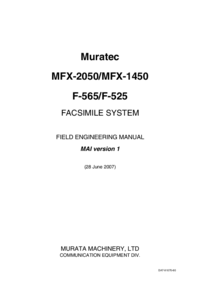
 (6 pages)
(6 pages) (193 pages)
(193 pages) (93 pages)
(93 pages)







Comments to this Manuals